Move-Item cmdlet
The Move-Item cmdlet moves an item (Objects like files), including its properties, contents, and child items, from one location to another location. The locations must be supported by the same provider.
Note: Move-Item cmdlet cannot override the file if the file already exists
Place the file inside the Source Folders
E.G. Moving a file from Source to Destination Folder
$SourcePath = "C:\iDaniel\Powershell\srcPath\Daniel.txt"
$DestinationPath = "C:\iDaniel\Powershell\trgtPath"
Move-item –path $SourcePath –destination $DestinationPath
$DestinationPath = "C:\iDaniel\Powershell\trgtPath"
Move-item –path $SourcePath –destination $DestinationPath
check file got moved into target folders
E.G. Moving all the item which created on Current Day
get-childitem -Path "C:\iDaniel\Powershell\srcPath" -Recurse |
Where-Object {$_.CreationTime -gt (Get-date).Date} |
move-item -destination "C:\iDaniel\Powershell\trgtPath"
All the 10 files got move to target folders
Note: by default, Get-Childitem does not move hidden files. To move hidden files, use the Force parameter with Get-Childitem Moving Hidden Files from Source to Target Folders
get-childitem -Path "C:\iDaniel\Powershell\srcPath" -Force -Recurse |
Where-Object {$_.CreationTime -gt (Get-date).Date} |
move-item -destination "C:\iDaniel\Powershell\trgtPath"
E.G. Moving Files based on File Type (Extension)
Create $Extension array which containing the list of Extension that need to move. After execution, all .txt files will move from source to destination folder$Extension=@("*.*txt")
$SourcePath ="C:\iDaniel\Powershell\srcPath"
$DestinationPath = "C:\iDaniel\Powershell\trgtPath";
Get-ChildItem -recurse ($SourcePath) -include ($Extension) |
$DestinationPath = "C:\iDaniel\Powershell\trgtPath";
Get-ChildItem -recurse ($SourcePath) -include ($Extension) |
move-Item -Destination ($DestinationPath)
Finally all the files with extension *.txt got moved into target Folders
Thanks and Regards,
Daniel. $
Entrepreneur - Owner, East Canada INC,
Data Warehouse & Data Mining Architect










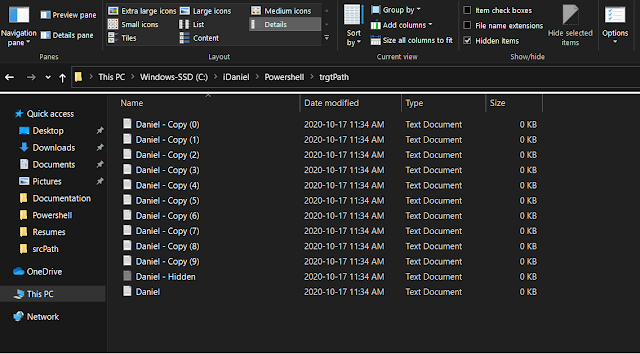
No comments:
Post a Comment